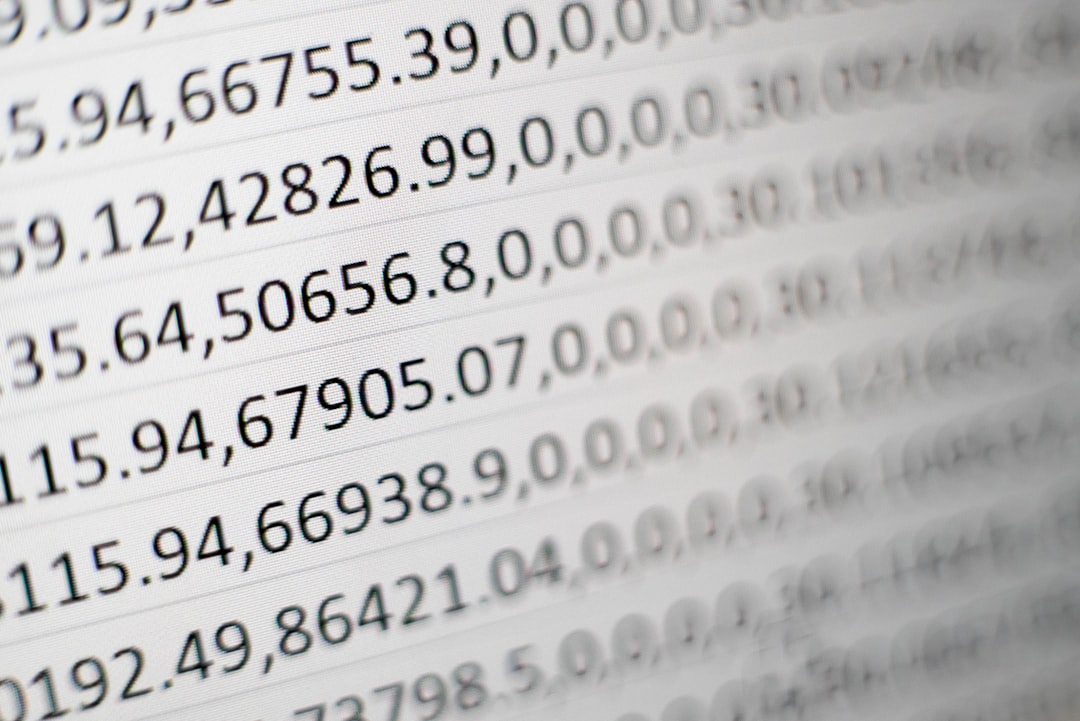安裝 Phant 服務程式
Phant 是一個數據資料儲存管理服務的開源軟體,由開源硬體廠商 SparkFun 提供,簡單易用,適合業餘玩家建置自己的數據記錄服務。程式以 node.js 開發,所以必須先在安裝主機上確認是否已有 node.js 開發環境。
node.js 是以 javascript 為基礎的網路服務架構,在許多的 Linux 預設發行版本中已內建支援,如果是 CentOS 7,則須先啟用 EPEL repository 方可用 yum 進行安裝:
[root@centos7 ~]# yum install epel-release
[root@centos7 ~]# yum install nodejs
確認 nodejs 已成功安裝,並把 node.js 套件管理程式 npm 也一併安裝起來:
[root@centos7 ~]# node --version
v0.10.36
[root@centos7 ~]# yum install npm
node.js 環境建置完成後,便可使用 npm 套件管理程式來安裝 Phant
root@beaglebone:~# npm install -g phant
啟動 Phant
啟動 Phant 相當簡單,直接執行 phant 就可以了:
root@beaglebone:~# phant
phant http server running on port 8080
phant telnet server running on port 8081
預設的網頁管理頁面連接埠為 8080,文字界面 Telnet server 連接埠則為 8081 。
只要透過瀏覽器連至 http://"電腦IP":8080/ 即可輕鬆管理。
另外,如果你用的是 CentOS 系列,或許您會想將 SELinux 設定為 disable,以方便存取網路服務。另外 CentOS 7 採用了新的 firewalld 防火牆管理服務,也必須設定開啟對應的服務。
新增 firewalld 開放項目,在 /etc/firewalld/services 目錄中建立一名為 Phant.xml 的防火牆服務設定檔
/etc/firewalld/services/Phant.xml
檔案內容如下:
<?xml version="1.0" encoding="utf-8"?>
<service>
<short>Phant</short>
<description>Phant Log service</description>
<port protocol="tcp" port="8080"/>
<port protocol="tcp" port="8081"/>
</service>
修改 /etc/firewalld/zones 中相對應的 zone file,我這邊的是 public.xml
/etc/firewalld/zones/public.xml
內容加入剛新增的 service 項目
<?xml version="1.0" encoding="utf-8"?>
<zone>
<short>Public</short>
<description>For use in public areas. You do not trust the other computers on networks to not harm your computer. Only selected incoming connections are accepted.</description>
<service name="dhcpv6-client"/>
<service name="ssh"/>
<service name="Phant"/> \\<-- 新增這行
</zone>
重新載入防火牆規則
firewall-cmd --reload
查看防火牆開放服務清單
firewall-cmd --list-services
現在的 Linux 發行版本都改用 systemd 來作為系統服務管理,要將 Phant 作為系統服務在 Server 開機時自動執行,先在 /etc/systemd/system 中建立一個名為 phant.service 的檔案:
/etc/systemd/system/phant.service
檔案內容如下:
[Unit]
Description=phant service
After=network.target
[Service]
Type=simple
WorkingDirectory=/home/phant
ExecStart=/usr/bin/phant &
[Install]
WantedBy=multi-user.target
啟動 phant 服務
systemctl start phant
結束 phant 服務
systemctl stop phant
將 phant 服務加入開機啟動項目
systemctl enable phant
取消 phant 服務開機啟動
systemctl disable phant
在 Phant 上建立資料流 Stream
每個記錄資料稱為資料流(Stream),在 Phant 上可對不同的記錄項目建立不同的 Stream。
透過網頁管理頁面建立 Stream 相當簡單,選取 Create Stream , 依照畫面說明進行即可。
底下僅說明使用指令列模式
$ telnet beaglebone.local 8081
Trying 10.0.1.10...
Connected to beaglebone.local.
Escape character is '^]'.
.-.._
__ /` '.
.-' `/ ( a \
/ ( \,_ \
/| '---` |\ =|
` \ /__.-/ / | |
| / / \ \ \ \_\ jgs
|__|_| |_|__\
welcome to phant.
Type 'help' for a list of available commands
phant>
出現 phant> 提示符號表示成功進入管理介面, 輸入 create 建立 Stream 資料流。
phant> create
Enter a title> Test
Enter a description> Testing BeagleBone Black.
Enter fields (comma separated)> test
Enter tags (comma separated)> test
Stream created!
PUBLIC KEY: aAYVpdNaOeu6rQ80Ogeau2vxDKq
PRIVATE KEY: PW4OPY5B6Ztjd5wD6zOXuY4BD2L
DELETE KEY: lAEwmPboWZuBqa10LQ9wcyz9qn8
If you need help getting started, visit http://phant.io/docs.
phant> quit
Connection closed by foreign host.
Stream 資料流建立成功後,會產生三個 KEY,必須將這三個 KEY 妥善保存,往後存取 Stream 資料流時必須用到。
若是網頁介面,則會提供一個包含這三個 KEY 的 json 檔案供下載保存。
將記錄資料送至 Phant server
要將記錄資料送至 Phant Server 上,則是以網頁請求的方式:
http://beaglebone.local:8080/input/PUBLIC_KEY?private_key=PRIVATE_KEY&test=testvalue
記得在每筆上傳的 http 請求中都必須包含 PUBLIC_KEY 與 PRIVATE_KEY。
上傳成功後會看到 1 success 的回應訊息。
從 Phant 取得資料
Example CSV output
http://beaglebone.local:8080/output/PUBLIC_KEY.csv
Example JSON output
http://beaglebone.local:8080/output/PUBLIC_KEY.json